When planning your Windows 10 migration, it is crucial to understand the new concept of “servicing branches”. Most Windows 10 clients without complicated application sets are intended to be serviced by Current Branch for Business (CBB).
Essentially, CBB allows a single deferral of new versions, resulting in an eight-to-twelve month “servicing window” that enterprises have to complete testing, remediation and migration to the new feature upgrade – which is, under the hood, an entirely new operating system version.
But prior to this, we’ve only had to deal with the headache of migrating to a new operating system version every few years. Migration is a long, costly and resource-intensive process. It consists of a few major areas:-
- Identifying user applications
- Testing user applications
- Remediating application compatibility or functionality issues
- Identifying user data
- Preparing user data for migration
- Identifying user “personality” settings
- Preparing user “personality” settings for migration
- Creating base images
- Deploying base images
- Installing or attaching required applications
- Migrating data and user “personality” settings
- Performing “mop-up” routines
Crucial to this is #8 and #9. Historically, enterprises have always opted to perform a “wipe and reload” – a full reimage of client endpoints – when it comes to operating system upgrades. This is done with good reason – errors, compatibility issues, corruption and maybe even security threats can be brought across if enterprises perform an “upgrade in place”. The prospect of starting from a clean slate has always made “wipe and reload” the choice that enterprises opt for.

This Wisconsin manufacturer needed to modernize its IT infrastructure to support rapid business growth.
Discover what they didHowever, this always comes with the trade-off that user data and settings have to be physically migrated across to the new operating system. Historically, because OS upgrades only happened infrequently, this was a task and an overhead that support and delivery teams could accept. But Windows 10 migrations move the goalposts a little.
Windows 10 migration – stuck in a perpetual state?
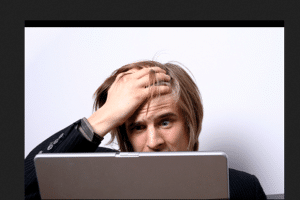
If Microsoft is to be believed, Windows 10 CBB may bring along two or even three “feature upgrade” releases in every calendar year. So that means that we will be in a constant state of preparation along the lines of the points above – essentially, a state of “perpetual migration”. What does this mean for the traditional enterprise IT department? There are a number of options.
Stop doing it
Once you’ve made the initial jump to Windows 10, you could adopt an approach of simply performing an in-place upgrade with every new release, rather than continuing the “reimage” method. This would ensure that user settings and data are maintained and remove steps 4 through to 11 from the list above, significantly reducing the amount of effort required.
But of course, this also brings risks. An in-place upgrade can often take significantly longer than re-imaging an endpoint, resulting in possible user downtime. As mentioned above, any errors, driver or program incompatibilities or even security threats will be transported onto the new operating system, possibly causing corruption or instability or even data loss further down the line. In these cases, a wipe-and-reload may then be required at a later date regardless. Windows 10 in-place upgrades have also been known to break or even, occasionally, remove certain pieces of software or configuration settings.
Whether you adopt this approach depends on striking a balance between the time and resource you save as part of the upgrade process and that which is then taken up by the possibly longer-than-normal mop-up routines.
Throw money at it
Some clients I have worked with have opted to remove the responsibility for this “rolling update” cadence from ordinary support teams and create dedicated delivery teams for their Windows client environments. These teams then become solely tasked with managing the testing and remediation and migration processes that are necessitated by Windows 10 servicing branches.
Naturally, many enterprises can’t spare the budget to commit to dedicated resources in this way, but if you can, then it makes a lot of sense. Having a team with the required skills dedicated to performing the constant testing that Windows 10 brings makes the entire process much smoother.
Automate your Windows 10 migration
The “middle ground” option, as it were, allows you to avoid the pain of in-place upgrades but also circumvent the need to invest heavily into a whole new branch of the IT department. Tools exist that allow you to perform planning, testing, assessment and migration of the applications, configuration settings and user data in your environment – essential to maintaining the expected levels of user experience. You could even write custom scripts to do this, assuming your staff has the necessary skills, but that requires an overhead of maintenance, so often, acquiring software with the capabilities required to manage this is the easier option in the long run.
Naturally, tools do need investment – but significantly less than that of creating an entirely new delivery team to deal with the nature of the Windows 10 client operating system. If you choose your tools carefully, you can obtain a suite that allows you to not only improve your process of migration but also to proactively respond to issues and improve the overall user experience. There are many in the space, and with the right choice, you can not only remove the pain of Windows 10’s “fast update” cadence but can make your users happier and more productive.



