In case you haven’t heard, Windows Server 2008 and Windows Server 2008 R2 are reaching the end of all support on January 14, 2020. This means there will be no new regular security or other updates for the platform. As with any end of life scenario that may be looming, you need to start thinking about how to either upgrade or perform data migration to a newer, supported platform.
There is a great deal of assessment and planning that goes into performing data migration from one platform to another, especially if you have business-critical workloads running on platforms that are being deprecated. This can lead to maintenance events and potentially impact your business continuity.
In this two-part post, we will take a look at two aspects of moving away from the Windows Server 2008 platform – Upgrade and Migration. First, let’s look at Windows Server 2008 end of life upgrade strategies and see what options are available for upgrading from this now deprecated platform.
Upgrade vs migration – which to choose?
Sometimes the different approaches can get confusing when deciding between upgrading vs migrating. What is upgrading compared to migrating or data migration? How do you choose between the two? When thinking about an upgrade, specifically talking about the Windows Server operating system, generally what we are referring to is an in-place upgrade, meaning we are performing an upgrade of the Windows Server operating system that is currently loaded to upgrade it to a newer Windows Server operating system.

This Wisconsin manufacturer needed to modernize its IT infrastructure to support rapid business growth.
Discover what they didBy default, the applications, services, roles, and other data that may be hosted on the server are brought forward during the in-place upgrade.
Microsoft publishes supported paths to accomplishing upgrades of Windows Server operating systems. In general terms, you mount the media, either physical or ISO file to a physical or virtual machine and run the setup.exe file found on the Windows media.
Most newer Windows Server operating system media will autorun and recognize that you currently have a Windows Server operating system loaded and asks if you want to perform an upgrade.
Upgrading Windows Server is an easy way to keep all the same configuration and other roles that are installed on an existing server and “forklift” them up to a later version running on a newer Windows Server operating system. The data migration process is part of the upgrade itself. This may be the easiest way with a “snowflake” type server (one with customizations and configurations that may be hard to duplicate or difficult to reverse engineer).
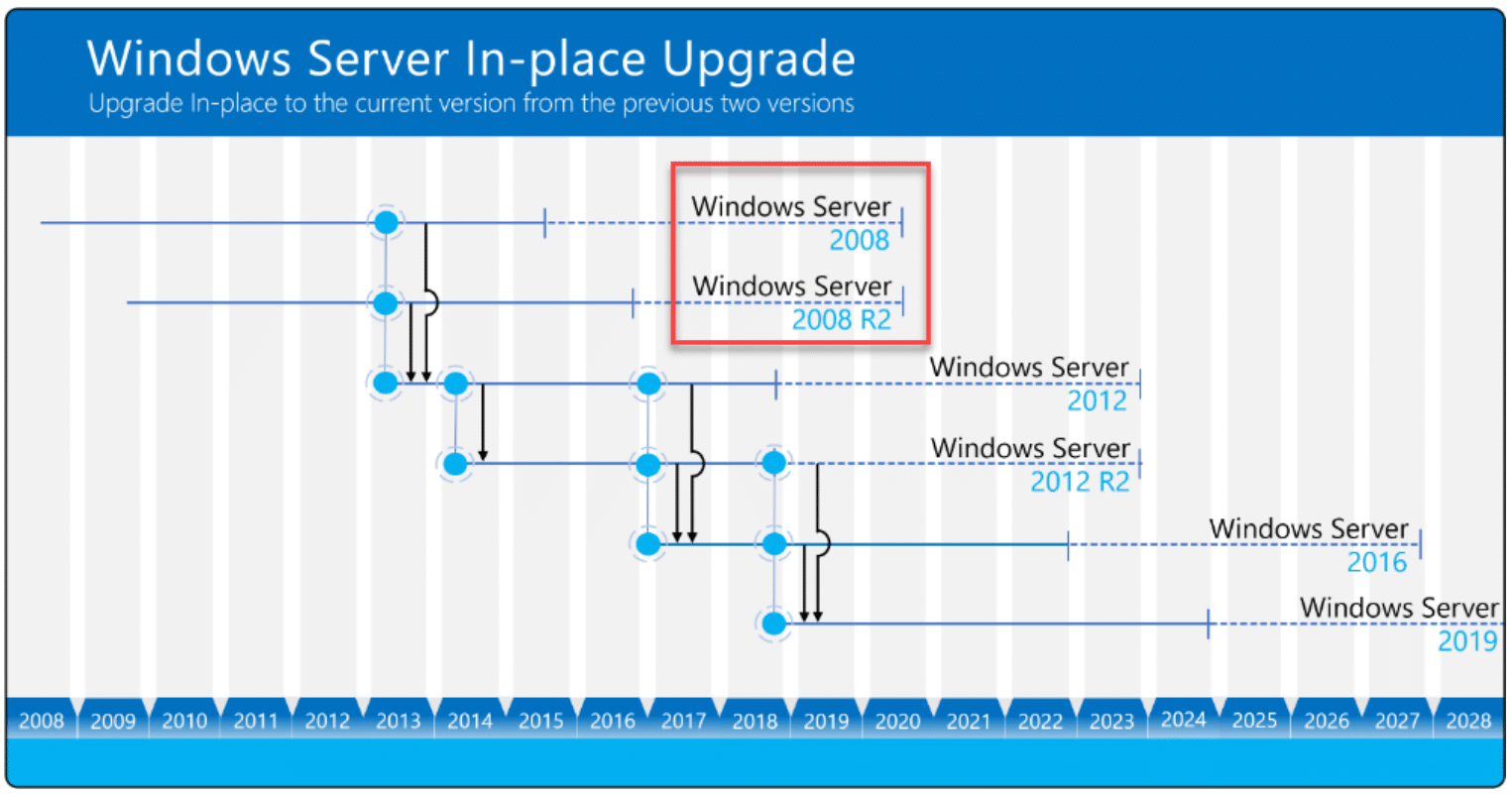
Supported in-place upgrades for various Windows Server operating systems (Image courtesy of Microsoft)
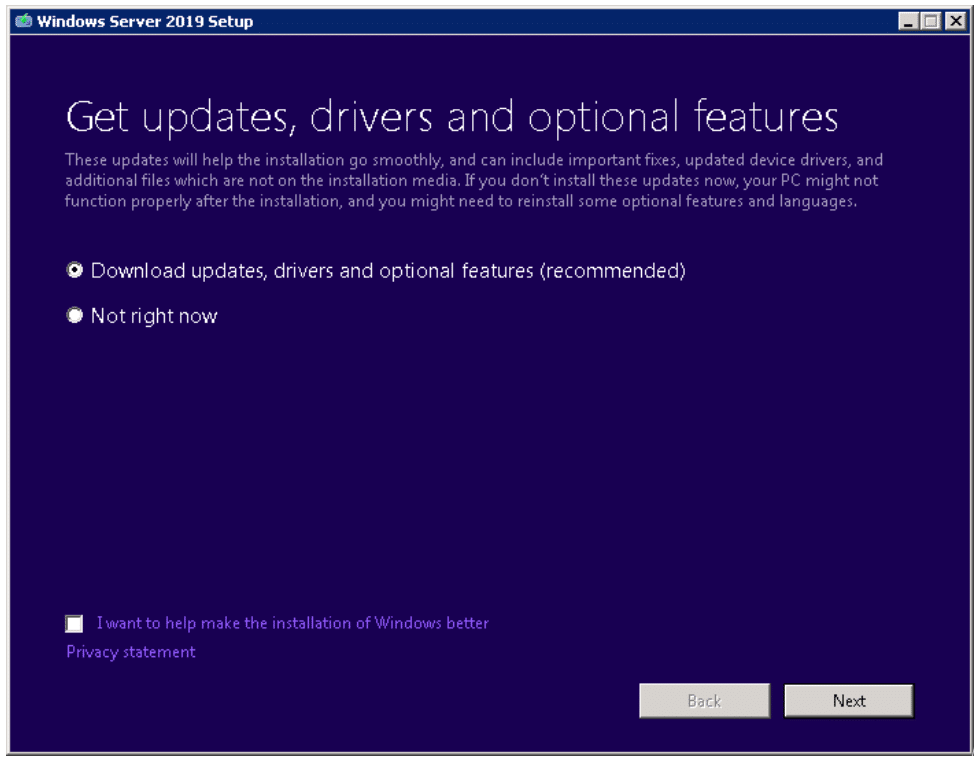
Running an in-place upgrade to Windows Server 2019
This upgrade of an existing server can potentially be the “easiest” method to getting off an unsupported platform. However, it is important to verify compatibility and requirements for custom applications before performing an upgrade to a newer Windows Server OS. Issues that may prevent an upgrade include the requirement for legacy operating system components that are no longer supported in a newer Windows Server operating system.
With a migration or data migration, the end goal is the same – get to a supported version of the Windows Server operating system. However, the means to get there is different. Rather than mounting the install media for a newer Windows Server operating system, with a migration, data, roles, and services are moved to a new server that has already been provisioned or perhaps multiple servers.
As an example, think about a Windows 2008/R2 server that is serving multiple roles such as a DHCP server, file server, and hosting a custom application (It is common in smaller IT shops to see servers that are hosting multiple roles).
When performing a migration, you could potentially migrate the roles and services to three different servers instead of one. While this is not required, it is an opportunity to split out roles/services during the migration process. Another benefit of migration is that it can be performed in stages. One role or service can be moved at a time. This helps to ease the pain of an entire migration at one fell swoop.
Upgrade
Pros:
- Process is generally easy – mount media and upgrade
- Requires downtime to perform the process for all roles/services hosted by the server
- In general, allows keeping most/all “snowflake” configurations and custom settings that may be difficult to reproduce on a new server
Cons:
- With Windows Server 2008 – requires multiple stages to get to the latest Windows Server operating system
- Downtime for all services/roles hosted by the server
Migration
Pros:
- Allows moving roles/services one at a time
- Allows rethinking which roles and services are housed on which servers
- Allows you to go directly to a newer Windows Server operating system since you are moving services/roles/data only
- Potentially less downtime
Cons:
- May be difficult to reproduce custom configurations since these will have to be reproduced on the destination server
- May require more testing to get customizations on the new server right
Windows Server 2008 End of Life upgrade strategies
Let’s dig deeper into the upgrade process and using this method to get your Windows Server 2008 and Windows Server 2008 R2 servers to a supported platform. What strategies should you take into consideration? In looking to perform an upgrade of Windows Server 2008 or Windows Server 2008 R2 to a newer Windows Server platform, there are many considerations to be made, including:
- Is an upgrade the best option or maybe a migration instead?
- Which Windows Server operating system is your target? This affects the upgrade path.
- Are you going to remain on-premises or rehost in the Azure cloud?
- If rehosting to Azure, should you consider replicating 2008 there first then upgrading?
- In the case of Windows Server 2008, are you now using a 32-bit version?
- Are you using Windows Server 2008 Server Core edition?
- Are you running the latest service packs for Windows Server 2008/R2
Choosing the target Windows Server operating system
One of the first considerations you will need to make is the upgrade path. With Windows Server 2008 and Windows Server 2008 R2, you cannot simply mount a Windows Server 2019 ISO and upgrade straight to Windows Server 2019.
***Note*** You can mount the Windows Server 2019 media and run the installer on Windows Server 2008/R2; however, this performs a clean installation and not an upgrade).
There is a path here that must be followed for data migration that involves the following workflow:
First, upgrade Windows Server 2008 or Windows Server 2008 R2 to Windows Server 2012 R2, then from Windows Server 2012 R2 to Windows Server 2016. If you are going to go up to Windows Server 2019, this will be yet another additional upgrade. Keep this in mind when upgrading as each upgrade in the path means downtime.
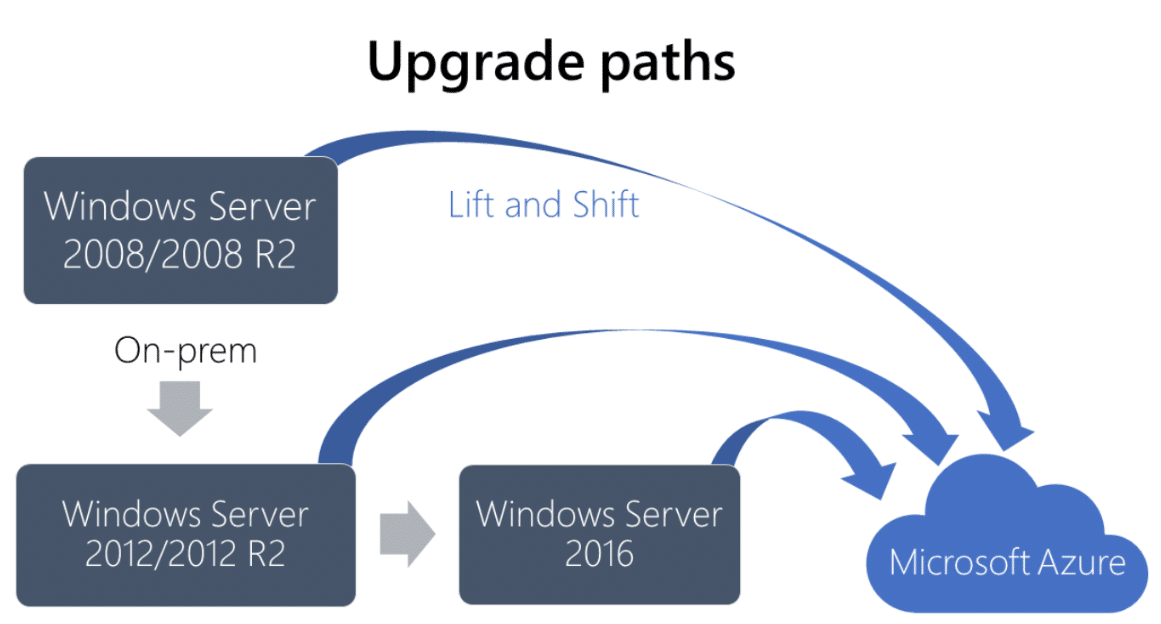
Windows Server 2008/R2 upgrade paths (Image courtesy of Microsoft)
Windows Server 2008/R2 upgrade on-premises or Azure?
IT admins have so many more options and possibilities than years gone by when thinking about Windows Server upgrades. The public cloud has become the driving force behind IT operations today. When looking at your Windows Server 2008/R2 upgrade, Microsoft’s Azure public cloud comes into the picture in a very appealing way. The Azure public cloud provides a reliable option with many benefits for today’s businesses.
Think about the following when assessing your Windows Server 2008/R2 upgrade:
- Outside of simply rehosting your Windows Server 2008/R2 in the Azure cloud, Azure brings many strengths and additional benefits to the table when considering your Windows Server 2008 end of life upgrade strategies.
- This includes a wealth of additional services that businesses can benefit from including Azure SQL Database, Azure App Service, and Azure Active Directory for migrating services/roles.
- Azure can also help your business save money as Microsoft offers some incentives for using Azure IaaS and other services. This includes free extended security updates on Azure virtual machines as well as discounts when hosting VMs in Azure. Businesses with Enterprise agreement often receive free credits for Microsoft Azure that results in steep usage discounts for workloads running in Azure.
- Security and compliance objectives can often more easily be met when workloads are hosted in Azure. Azure’s secure cloud foundation includes over 70 compliance certifications and powerful tools to help secure your environment from today’s cybersecurity threats.
Microsoft also makes it extremely easy to get your virtual machines, including Windows Server 2008/R2 rehosted in the Azure cloud. This is accomplished using the Azure Site Recovery tool. With the Azure Site Recovery tool, you can replicate your virtual machine(s) to the Azure IaaS cloud, then perform a failover to the new “rehosted” copy of your VM in Azure. This allows easily and painlessly getting even larger VMs replicated up to the Azure cloud.
With the capabilities of Azure Site Recovery, you have choices with your upgrade. You can choose to first replicate your Windows Server 2008/R2 VMs to Azure and then upgrade, or upgrade first, and then replicate to Azure.
Other considerations and potential issues with Windows Server 2008/R2 upgrades
There are a couple of configurations with Windows Server 2008 that you may need to be aware of that will no doubt present challenges with an upgrade.
- Windows Server 2008 32-bit
- Windows Server 2008 Server Core
Windows Server 2008 was the last Windows Server operating system to offer a 32-bit version of the install. Some businesses a few years back went with 32-bit installations on some Windows Server 2008 servers due to legacy application requirements or simply because the 32-bit version was installed instead of the 64-bit version.
This will present a challenge to your upgrade plan since you will not be able to perform an in-place upgrade of a 32-bit platform to a 64-bit platform. This will necessitate a server role migration operation where roles/services and other applications will have to be individually moved to new servers instead of upgrading the source Windows Server 2008 server.
Another consideration to be made with Windows Server 2008/R2 in regards to rehosting in Azure is Server Core. The Server Core installation of Windows Server 2008/R2 is not supported for Azure Site Recovery replication from on-premises to Azure.
Finally, before upgrading your Windows Server 2008/R2 installations, you need to make sure that you are running the latest service packs for your Windows Server 2008/R2 installations.
- Windows Server 2008 Service Pack 2
- Windows Server 2008 R2 Service Pack 1
Wrapping up
Keeping your Windows Server platforms in a supported condition is extremely important from both a security and supportability standpoint. With the Windows Server 2008 end of life looming on January 14, 2020, it is essential to begin forming your upgrade/migration strategy now. There are many decisions to be made and considerations to think about when deciding which approach to take. Rehosting your workloads in the Azure public cloud is certainly advantageous from many respects. However, each organization has different business requirements, and objectives to meet that will need to be taken into consideration.
Upgrading your Windows Server 2008/R2 installations may be the right option to choose, especially if you have highly customized applications or configuration running on your server. It may be easier to upgrade the entire platform instead of migrating data/services/roles to a new server.
However, what about Windows Server 2008/R2 migration? In the next part, we will take a look at Windows Server data migration tools and best practices.



